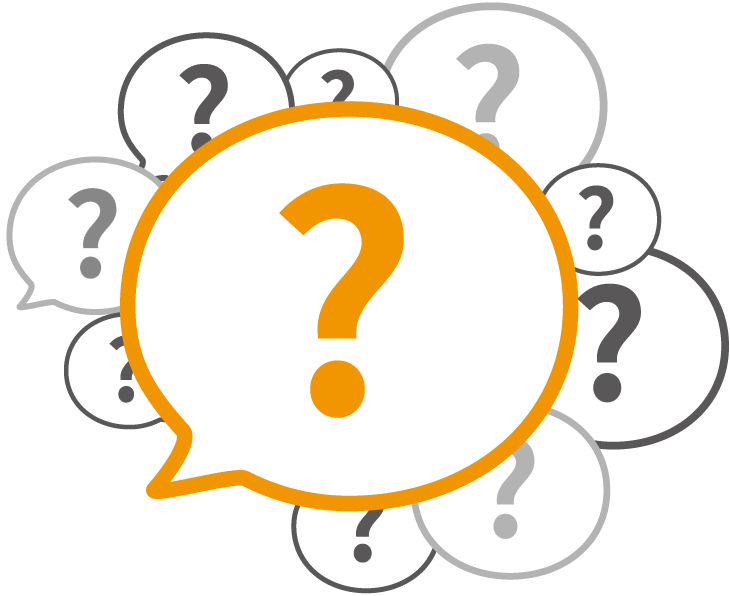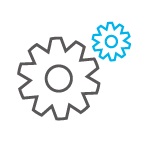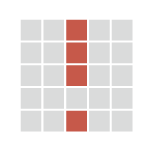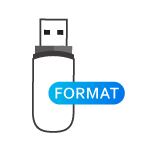Why is Quality Check important?
Because the memory used is mainly TLC, as the storage device’s capacity increases, the number of INK DIE increases, generating many bad blocks in storage devices.
Memory card or flash memory devices sold in the market have large quality discrepancies, easily resulting in data damage or different reading and writing speeds.
H2 test is normally used by computer software to test USBs, but slows down the more devices are tested at the same time by the same computer, making it inefficient and time consuming. EZ Dupe provides quality checks for various storage devices, allowing you to greatly improve testing efficiency.
Perfect Testing Guarantees Quality
H3 Read Test
Retains Original Data
H3 Read Test can save the original data by providing a comprehensive reading test without writing. The execution time is the shortest, but only a read test is performed.
H5 Read and Write Test
Deletes All Data
H5 Read and Write Test provides a comprehensive read and write test. It writes random numbers from sector 0 to the last sector, reads and compares data, and then finally formats the storage devices.
H6 Unused Space Read and Write Test
Valid Information Will Not Be Deleted
H6 Unused Space Read and Write Detection uses the same test method as H2, reading and writing to only blank data areas. Valid information will not be deleted.
H7 Fake Device Capacity Test
The most rigorous detection method
All data areas are written with a random number first, compared, written with the opposite value of the random number, and then compared again to confirm that all the data areas can read and write binary data normally. All data will be deleted. Any fake capacity in storage device will be detected.
Aging Test
The long-term Aging Test tests the durability and stability of storage devices. The Aging Test allows the user to select the number of rounds to be executed.
Actual Capacity Test
With only 1 second, you can check the actual capacity of the memory card, USB flash device, or other storage devices.
Speed Test
Speed test quickly detects the reading and writing speed of a memory card, USB flash device, or other storage devices.
The various aforementioned test functions can have the following parameters adjusted in order to automatically produce the test result of the storage device according to your needs.
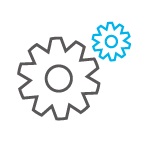
Setup Storage Device Testing Range
Set the testing range for the storage device. The testing range can be set as a percentage or capacity size.
For example, if the testing range is set to 10% when a 16 GB flash drive is tested, the testing area is 1.6 GB. If the testing size is set to 1 GB, only 1 GB of area will be tested.
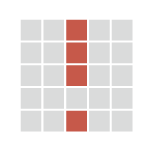
Tolerable Number of Bad Blocks
Set bad block allowance testing range. If the number of allowed bad blocks is lower than or equal to the value set, the detection result is more likely to be a success than failure.
If the bad block allowance is set to 1MB and the number of bad blocks detected is 2MB, then the testing results in a failure. If it is 0.5MB, then it is a success.

Lowest Reading and Writing Speed
Set the minimum speed for reading and writing. If it is higher than or equal to the speed specified, then the testing result is a success. Otherwise, it is a failure.
If the write speed setting is 3 MB/s with a test result of 2.5 MB/s and the read speed setting is 10 MB/s with a test result of 12 MB/s, then the test has failed. As long as either the read or the write speed test result is lower than the set value, the test would result in a value. Only when both tests meet or exceed the set value is the test considered a success.

The Minimum Capacity of the Storage Device
The capacity of each storage device may be different as a result of the card opening. This function tests whether the capacity meets the standard set. If the testing results in a value higher or equal to the set value, then the test is a success. Otherwise, it is a failure.
For a 16GB flash drive, the minimum capacity is set to 15.6GB. If the test result is 15GB, then the test is a success. If the test result is 15.8GB, then the test is a success.
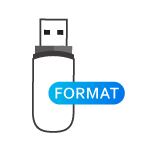
Format Setting after Testing
Upon a successful test result, the storage device would be formatted according to the setting, which include Auto, FAT16, FAT32, and exFAT.
When set to Auto, the storage device is formatted as FAT16 when the capacity is less than or equal to 2GB, formatted as FAT16, as FAT32 when the capacity is between 2GB ~32 GB, or exFAT when the capacity is greater than 32 GB.